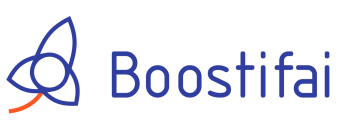In some cases, Cloudflare users may find that their Cloudflare settings are blocking Sitebooster from reading their site to create tasks and recommendations.
Here are the firewall rule settings you will need to set in your Cloudflare dashboard to make sure everything goes smoothly:
1. Login to your Cloudflare admin dashboard.
https://dash.cloudflare.com/login
Email: your elected email address
Password: your elected password
2. In your Cloudflare dashboard, look for the "Firewall" tab and click on it.
3. In your Firewall page, look for the "Firewall Rules" tab and click on it.
4. Enter a Rule name;
Type in, SITEBOOSTER(or whatever name you want!)
5. Set the incoming requests to match;
Field: User Agent
Operator: contains
Value: SITEBOOSTER
6. The "Expression Preview" should read as,
( http.user_agent contains "SITEBOOSTER")
7. Select 'then' action to: Skip
8. Review once more the Firewall Rule Settings, if you have all correctly setup click the "Deploy" button at the bottom-right corner of the page to save the settings.
**Please see the below screenshot for reference.
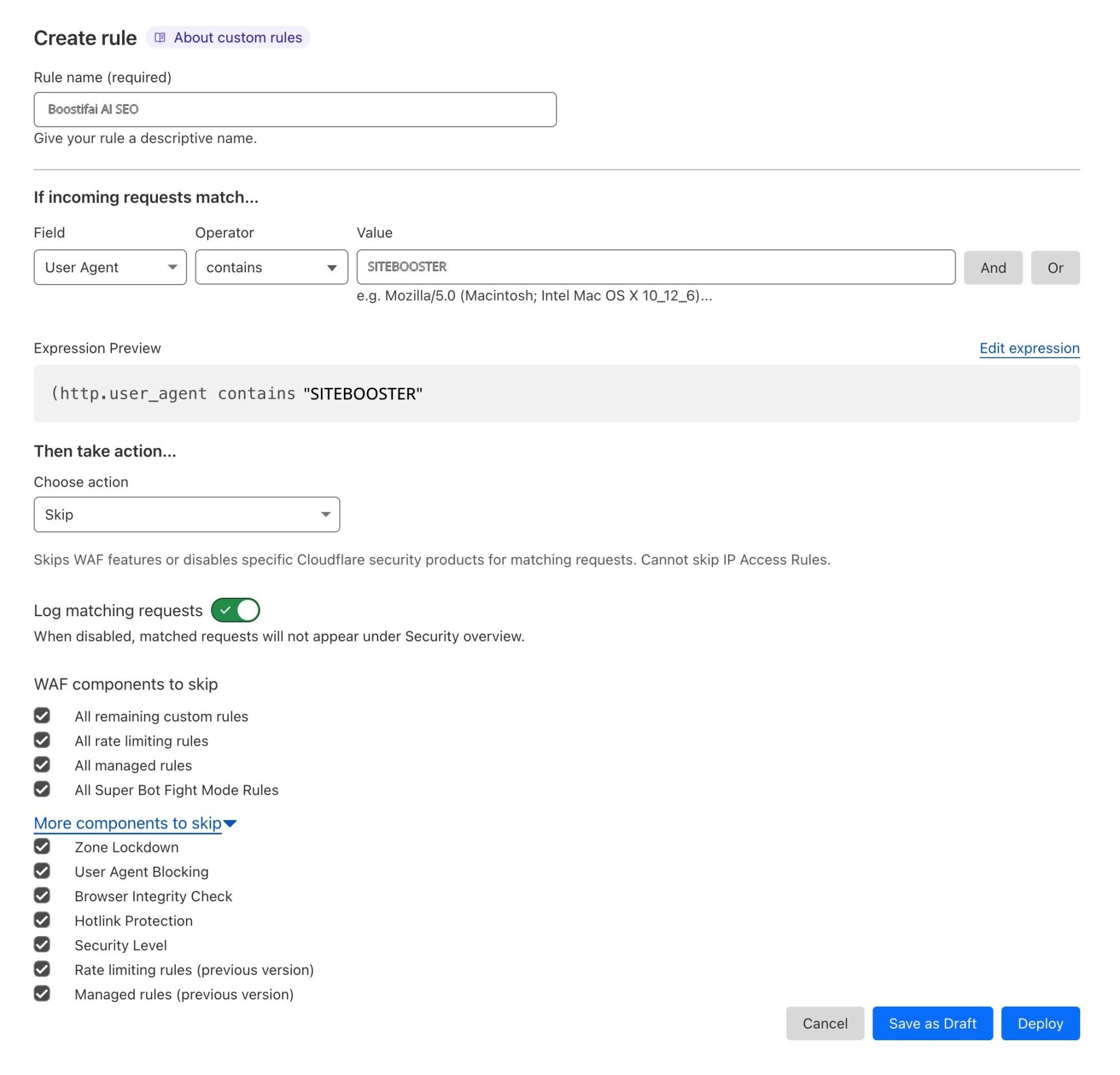
Should you need any further assistance on this, please feel free to reach our Sitebooster AI support team and we'll be more than happy to help! Good luck!